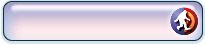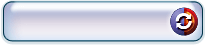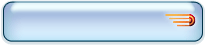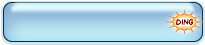- Command Central
- Setup
- Tools
- My Account
- Help
JobSlinger and JobSlinger Plus Frequently Asked Questions (FAQ)
Welcome to the JobSlinger Plus Frequently Asked Questions page! Click on the category below to find answers to common JobSlinger Plus questions.
Don't find the the answer to your question below? Click the Help tab at the upper right hand corner of the page.
- About JobSlinger
- About JobSlinger Plus
- About mystery shopping
- Creating a JobSlinger account
- Creating a JobSlinger Plus account
- Logging on
- Searching for shops
- Using the Facebook search
- Applying for (and getting) jobs
- After the job: getting paid, submitting reports, etc.
- Becoming an IC Pro
- Editing your profile
- Connecting SASSIE accounts to JobSlinger Plus (SASS-Master and the Connections page)
- Finding new companies to work for with Recruiterator
- Seeing ALL your SASSIE shops in MegaLog
- Getting new job notifications (SlingMe, JobDinger and ReachOut)
- Viewing and managing SASSIE accounts from JobSlinger Plus (SASS-Master)
- Syncing SASSIE Profiles (SASS-Sync)
- JobSlinger smartphone app (Mystery Shop Mate with GeoVerify)
About JobSlinger
What's JobSlinger all about?
JobSlinger is a FREE job website for mystery shoppers, demonstrators and merchandisers. As a JobSlinger member, you get:
- All the job listings you want in one place! JobSlinger accepts listings from hundreds of companies through our partnership with Volition.com, the Mystery Shopping Providers' Association, DemoZilla and SASSIE. Many new jobs every day!
- NO FEES TO SHOP! JobSlinger doesn't charge you to join our site or search our listings.
- Legitimate listings! Some job sites get their listings by copying or stealing listings from other sources -- not JobSlinger! All our listings are provided by partner companies, so with JobSlinger, you never have to worry that you're looking at stale listings of jobs that were filled last week.
- Excellent site content! The JobSlinger Learning Center is the place to go for helpful articles on mystery shopping plus links to useful mystery shopping resources.
Thousands of new jobs are posted to JobSlinger every day, every one legit. Check it out, and if you like what you see, sign up for a free JobSlinger account!
Where do the jobs on JobSlinger come from (and are they legit)?
JobSlinger is a job board, not a mystery shopping company, a demonstration company, or a merchandising company. The jobs on our website are posted via one of our partners (SASSIE, the Mystery Shopping Providers Association, Volition.com and DemoZilla) from hundreds of different companies -- thousands of new jobs every day! And, yes, they're legit -- you don't get bogus jobs on JobSlinger. While we can't absolutely guarantee that no one could ever abuse one of our partner sites to post bogus jobs, we have a zero-tolerance policy towards any such abuse of our site and members.
If I get a job on JobSlinger, who am I working for (and who's going to pay me)?
You'll be working for the company that posted the job, and they'll be the ones who pay you. You get paid for JobSlinger jobs using whatever method is specified by the company that posted the job. PayPal is probably the most popular method, but it isn't the only one. The payment method is listed somewhere on that company's website, where you go when you click on the JobSlinger job title. You'll also find contact information there for the scheduler, and you can always direct your questions about payments to the scheduler if you don't find the information you need.What does a JobSlinger membership cost?
Nothing. We do not charge for membership or for searching our listings, and our partners and member companies do not charge you to apply for jobs - EVER. If you ever believe that someone from JobSlinger or one of its partners has charged you to view listings or apply for jobs, we'd like to know about it so we can put a stop to it.
Is JobSlinger a secure site?
Yes. All pages on JobSlinger that ask you to enter confidential information (the Profile page, login, etc.) are encrypted using SSL.
How do I sign up for a JobSlinger account?
To sign up for your FREE JobSlinger account, click here. You'll be asked to fill out a simple registration form. The JobSlinger website will then send you a verification email (this is to make sure that it's really you creating this account!). Once you receive this email, follow the easy instructions to validate your account. At that point, you'll be ready to log into JobSlinger and start searching for jobs!
About JobSlinger Plus
Is this a job site, or what?
Not exactly. JobSlinger Plus is a set of tools that help you to use other job sites (SASSIE and JobSlinger) more efficiently. Since SASSIE and JobSlinger are the main sites for mystery shopping, we think that having tools to tie them together is just what mystery shoppers need – and, as the people who wrote SASSIE and JobSlinger, we're just the ones to do it!
Hey, why are you charging? You said that JobSlinger would always have free searches!
JobSlinger still has free searches – we weren't lying to you. All the jobs that you can see and apply for in JobSlinger Plus, you can still access for free using JobSlinger and your SASSIE accounts (and at the same time, too – we don't play the game that some job boards do by letting paying or "premium" members pick over the jobs before anyone else can see them). With JobSlinger Plus, what you're paying for is tools that make your searches more convenient and your shopping more efficient.
What does JobSlinger Plus have to do with SASSIE?
The short answer: SASSIE was created by the same people who created JobSlinger and JobSlinger Plus. Since we created these systems, we're the only ones who can tie them together like this – into one big mega-mystery shopping system for all your shopper needs!
All this talk about SASSIE – what's SASSIE?
SASSIE is the software that is used by many mystery shopping companies. Schedulers use SASSIE to schedule shops, and shoppers use it to view their shop logs, search the job board and submit reports.
If I don't have any SASSIE accounts, can I still use JobSlinger Plus?
You can, but it won't be quite as useful for you. Even if you're not a SASSIE user, though, you can still:
- Get email and text message notifications of new JobSlinger jobs with SlingMe
- Save up to five different searches as Targets
- Get email from schedulers about new jobs with ReachOut
About mystery shopping
Where can I learn more about mystery shopping?
At the JobSlinger Learning Center. We've got lots of great articles from pros in the mystery shopping field, plus links to other sites where you can learn more about mystery shopping.
Creating a JobSlinger account
How do I create my JobSlinger account?
To create a JobSlinger account, follow these steps:
- Go to the signup page.
- Enter your email address and click Next.
- Select the shapes from the box (you will be asked to select either circles, triangles or squares) and click Next.
- Enter the password that you want to use for your JobSlinger account. Passwords must be at least six characters long. If you see a Confirm Password field, re-enter your password. Click Next.
- Select a question from the Secret Question drop-down menu. Then enter the answer to the secret question in the Secret Question Answer box. You will need the answer to this question if you ever forget your password and need to recover it, so choose something that you will remember.
- Enter your home zip code in the Zip Code field.
- If you are at least 13 years old, check the I verify that I am at least 13 years old checkbox. JobSlinger does not provide accounts to users less than 13 years old.
- Read the JobSlinger Terms of Service. If you agree to the terms of service, check the I accept the terms of service checkbox. Use of JobSlinger Plus implies acceptance of the JobSlinger Plus Terms of Service. If you do not agree with the JobSlinger Plus Terms of Service, please do not create an account.
- Click the Next button.
You will see a success message, and a verification email will be sent to your email address. Go to your email and click the link in the verification email.
I'm trying to create my JobSlinger account, but it keeps telling me that an account with that email address already exists. What do I do?
The most likely explanation is that you already created a JobSlinger account with that email address. If you remember your password, you can log on. If you have forgotten your password, go to the password recovery page.
I have some questions about the JobSlinger Terms of Service.
You can use our Contact page to contact us with any questions about the JobSlinger Terms of Service.
Creating a JobSlinger Plus account
How do I create my JobSlinger Plus account?
To create a JobSlinger Plus account, follow these steps:
- Go to the signup page.
- Enter your email address and click Next.
- Select the shapes from the box (you will be asked to select either circles, triangles or squares) and click Next.
- Enter the username that you want to use for your JobSlinger Plus account. You will use this username whenever you log on, so choose something that you will remember. Usernames can be from 4 to 16 characters long, and can include any combination of letters and numbers as well as a dash (-).
- Enter the password that you want to use for your JobSlinger Plus account. Note: if you already have a JobSlinger account, enter that account's password. Passwords must be at least six characters long. If you see a Confirm Password field, re-enter your password. Click Next.
- If you see the Secret Question drop-down menu, select a question. Then enter the answer to the secret question in the Secret Question Answer box. You will need the answer to this question if you ever forget your password and need to recover it, so choose something that you will remember.
- If you see a Zip Code field, enter your home zip code.
- If you are at least 13 years old, check the I verify that I am at least 13 years old checkbox. JobSlinger Plus does not provide accounts to users less than 13 years old.
- Read the JobSlinger Plus Terms of Service. If you agree to the terms of service, check the I accept the terms of service checkbox. Use of JobSlinger Plus implies acceptance of the JobSlinger Plus Terms of Service. If you do not agree with the JobSlinger Plus Terms of Service, please do not create an account.
- Click the Next button.
You will see a success message, and a verification email will be sent to your email address. Go to your email and click the link in the verification email.
I'm trying to create a JobSlinger Plus account, but it keeps telling me that the username already exists. What do I do?
If the username that you would like to use is already in use, you will need to choose another one. Remember, you only use your username to log in -- it never shows up on your profile, and other users can't see it, so feel free to choose something totally goofy (as long as you can remember it!).
I'm trying to create an account, but it keeps telling me that an account with that email address already exists. What do I do?
The most likely explanation is that you already created a JobSlinger or JobSlinger Plus account with that email address. If you remember your username and password, you can log on. If you have forgotten your username, go to the username recovery page. If you have forgotten your password, go to the password recovery page.
I have some questions about the JobSlinger Plus Terms of Service.
You can use our Contact page to contact us with any questions about the JobSlinger Terms of Service.
Why do I need to verify my email address?
Asking you to verify your email addresses is one of the main ways we keep your information secure. Email verification allows us to confirm that the person who really owns this email address, wants to create a JobSlinger Plus account.
I didn't get the verification email -- what do I do?
There are a couple of possible problems that could prevent your getting the verification email:
- Your email address wasn't entered correctly when you created your account.
- Your email software thought our verification email was spam and placed it in your Junk folder
To get your email address verified, follow these steps:
- Log into JobSlinger or JobSlinger Plus (yes, you can log in even if your email address isn't verified).
- Click on My Account and then click on Email Manager. This displays all the email addresses that you have entered, plus their verification status.
- If the email address shows up with a green checkmark in the Verified column, it's verified -- you're all set!
- If the email address shows up in red, it's not verified yet. Check your Junk folder for an email message with the subject line JobSlinger Email Verification or JobSlinger Plus Email Verification. If you don't find the email message, you can resend the verification email by clicking on the email address. Then check your Inbox and Junk folders again.
- If the email address was entered incorrectly, you can reenter it by clicking the green plus sign. Once you have verified this email address, go back to the Email Manager page and click the star next to the good email address to make it your primary email. You can then delete the mistyped email address.
Logging on
How do I log on to JobSlinger?
To log onto JobSlinger, follow these steps:
- Open a browser window and go to http://www.jobslinger.com.
- Click the Login box at the top of the screen and enter your email address.
- Click on the box to the right of your email address and enter your password.
- Click on the shapes as requested in the login box.
- Click the Go button.
How do I log onto JobSlinger Plus?
To log onto JobSlinger Plus, follow these steps:
- Open a browser window and go to http://www.jobslingerplus.com.
- Click the Login box at the top of the screen and enter your username.
- Click on the box to the right of your username and enter your password.
- Click on the shapes as requested in the login box.
- Click the Go button.
What's with these triangles and squares and circles?
The shapes are used to test whether a real human being is logging into our site. You see something like this on many websites -- it's called "image verification", or a "capchka". Ours shows a total of ten shapes on a speckled background, and asks you to click ALL of a certain shape (triangles, squares or circles). There could be nine shapes of that type, or there could be one, or any number in between -- it's random and it can change every time. The reason we have it is to prevent hacker software from being able to log into our site, "scrape" information about shops, and repost them on an unauthorized website. The "capchka" has to make it hard for hacker software to "read" and spot the correct shapes, but easy (we hope!) for a human. The speckles make it a bit tricky, and also we rotate the triangles and squares, so they're not always straight up-and-down. Here are a few tips for completing the capchka successfully:
- Read carefully to see what shape the capchka wants you to pick. If you don't complete it successfully, it will ask for a DIFFERENT shape the next time -- it never asks you to click the same type of shape twice! So, if you tried to click the triangles and the capchka didn't like what you clicked, it won't ask for triangles the next time.
- Make sure you REALLY click them! When a shape is clicked in the capchka, it has a solid green line around it. If you don't see that solid green line, the capchka won't think it's been clicked.
- Don't let the speckles and the tilting confuse you! Look carefully for ALL the shapes of the required type.
I entered the information to get an account, but I never got the verification email.
There are a couple of possible problems that could prevent your getting the verification email:
- Your email address wasn't entered correctly when you created your account.
- Your email software thought our verification email was spam and placed it in your Junk folder
To get your email address verified, follow these steps:
- Log into JobSlinger or JobSlinger Plus (yes, you can log in even if your email address isn't verified).
- Click on My Account and then click on Email Manager. This displays all the email addresses that you have entered, plus their verification status.
- If the email address shows up with a green checkmark in the Verified column, it's verified -- you're all set!
- If the email address shows up in red, it's not verified yet. Check your Junk folder for an email message with the subject line JobSlinger Email Verification or JobSlinger Plus Email Verification. If you don't find the email message, you can resend the verification email by clicking on the email address. Then check your Inbox and Junk folders again.
- If the email address was entered incorrectly, you can reenter it by clicking the green plus sign. Once you have verified this email address, go back to the Email Manager page and click the star next to the good email address to make it your primary email. You can then delete the mistyped email address.
I forgot my JobSlinger Plus username -- how do I find out what it is?
To find out what your username is, follow these steps:
- Go to the Forgot Username page.
- Enter your email address in the Email box and click the Next button. You can enter any verified email address.
- Answer the secret question (remember this? You selected the question and gave us the answer when you signed up for your JobSlinger Plus account) and click Next.
An email will be sent to your email address with your username. Note: if you have a JobSlinger account, you do not have a username -- use your email address to log on instead.
I forgot my password -- how do I log on?
JobSlinger won't tell you what your password is, but it will let you reset it to something new -- something that you will remember. To reset your password, follow these steps:
- Go to the Forgot Password page.
- If you are a JobSlinger Plus user, enter your username in the Username box. If you are a JobSlinger user, enter your email address in the Email box. Click the Next button.
- Answer the secret question (remember this? You selected the question and gave us the answer when you signed up for your JobSlinger Plus account) and click Next.
- You will see a new section that says Reset Password. Enter a new password in the Password box, re-enter the new password in the Confirm box and click Next. This new password will be the password that you use from now on.
Once your password has been reset, you can use it to log in as usual.
Searching for shops
How do I search for shops?
There are two different ways that you can search for shops:
- A quicksearch from the JobSlinger navigation bar. Just type in the zip code or city name that you're interested in in the "Search near" box and click Go, and you can see a summary of the shops available near that zip.
- Advanced Search, which lets you search for jobs and to specify the location, type of shop, due date, pay rate, date posted, etc. JobSlinger Plus users can also search all their SASSIE job boards! To do an Advanced Search, click the Advanced Search link at the top of the page.
Okay, I did a search -- what do the results mean?
For each job, you see the following information:
- Job title. To apply for the job, click the title or the Apply button.
- Distance from your current location or home zip.
- Location. If there are multiple locations, you will see a number -- click on the number to see each individual location.
- Posted by. This is the company that posted the job.
- Days old. This is how long ago the shop was posted. By default, the newest (and closest) jobs are listed first.
- Pay. Shows the pay rate. Pay amounts with an asterisk (*) also include a reimbursement -- mouse over the pay amount to see details.
- Apply button. Click this button to open a new window with details about the shop and to apply for the shop. A gold star next to this button means the shop is guaranteed to be available, and has not yet been assigned to a shopper.
- Due date. Below the Apply button is the date by which the shop must be completed.
My search results say "88 results found" (or something like that), but I don't see that many listings in the search results. Why?
You're probably looking at some grouped listings. When the Facebook search encounters a series of identical jobs in different locations, it groups them into a single listing with a link indicating how many different locations there are for the job (so under the City column, instead of a city and state, you'd see something like "12 locations"). Thus, if what you see at the top of your screen is, "88 results found ", that means that some of the 88 jobs are identical jobs at different locations, and that they have been grouped into the same listing.
If you want to view the individual jobs, click on the link that shows the number of locations. The listing will be expanded to show each individual listing and location.
I've got more than one page of search results. How can I see the other pages?
When looking at a page of search results on Facebook, you should see a line at the top of the search results that says "90 jobs found" (or however many your search found) and below that, to the left, you'll see the word "Page" followed by numbered tabs. The numbered tabs indicate the number of pages that display your search results, and clicking on a tab will open that page of results (so clicking on the tab that is numbered "2" will take you to page 2 of your search results, clicking on the tab numbered "3" will take you to page 3, etc.).
Sorting the search results
You can sort the search results by clicking on the "Sort by" dropdown menu to the top right on the page (just to the right of the box where you enter your location). You can sort by Newest posting, Pay, Distance (from your home location), or Due Date of the shop.
How come all the jobs say "Join Now" when I try to view them?
The reason you're seeing the "Join Now" is because you're not logged in. We allow anyone to view the list of jobs, but only registered and logged-in JobSlinger members can view the good parts!
When I click on a jobslinger job title, it takes me to another website that wants me to log on again. Why?
That website is the website of the company that is offering the job. JobSlinger hosts job postings from literally hundreds of different companies (although, to be sure, the larger companies account for a lot of listings). When you click on a JobSlinger listing, you are taken to the website of the company that posted the job, where you will need to log on if you want to apply for the job -- and to do that, of course, you will need to register for an account. You will also usually be asked fill out a small application form. It is up to the scheduler of that company to approve your application and assign you to the job.
I have certain shops that I search for all the time -- how do I save my search?
You can save a search as a Target. To create a Target in JobSlinger, do an Advanced Search and click the Save Settings to Saved Target button. To create a Target in JobSlinger Plus, go to Tools -> MyTargets and click the Add Target tab. Choose a name and a color for your Target, fill in the settings you want to use for your search and click Save. You can then use the Target to search anytime you want, simply by clicking on the colored Target icon at the top of the screen.
How do I know what's involved in a job?
At JobSlinger, we get all kinds of job postings, from very basic mystery shops to jobs that require special equipment and skills. If you're unsure about what a job requires, it never hurts to ask! Just click on the g and look for the scheduler's email address (it should be listed in the job posting) and ask for more details on the job. Schedulers are generally pleased to hear from proactive, self-starting shoppers!
So, I joined JobSlinger -- why haven't you been emailing me jobs?
JobSlinger is a job search board -- we don't email lists of jobs to our members. Instead, our members can use our search tools to immediately access jobs on our website. If you want new job postings emailed or texted to you, JobSlinger Plus can do that. For more information on JobSlinger Plus, please go to http://www.jobslingerplus.com/.
Using the Facebook search
How do I use the Facebook page?
It's easy! Just go to our Facebook page (http://www.facebook.com/JobSlinger), become a fan, and click the Search button!
Why does the Facebook page ask for certain permissions?
That's normal for a Facebook app -- in order to tailor the content for you, it needs to find out certain things about you. The JobSlinger search app is interested in two pieces of information: your email address (to check to see
if you already have a JobSlinger account -- NOT to spam you!), and your location (so we can find jobs near you).
I'm not seeing the same shops in the Facebook search that I see in JobSlinger. Why?
The Facebook search will only enable you to search by location, and will show all shops located within 30 miles of your home location (the home zip from your JobSlinger account if you have one, or the Current Location from your Facebook profile if you don't).
The JobSlinger search, on the other hand, allows you to change the search distance from your home location (so, for example, if you changed the search distance to 5 miles of your home location, the JobSlinger search will yield fewer results than the Facebook search because it will only display shops that are located within 5 miles of your home location). The JobSlinger search also allows you to only show certain types of shops (e.g. Retail Shops, Grocery Store Shops, Banking Shops, etc.) and to set a minimum pay, so only shops that pay a certain amount will be displayed in the search results. So depending on what search parameters you set in JobSlinger, it is possible that your search results will be different (more targeted) than those found in the Facebook search.
The search is finding shops that are nowhere near me. Why is that?
It's because the app is making its best guess about where you are located, and it doesn't have enough information. The search tries to find jobs near:
- Your home zip, if you already have a JobSlinger account (preferred)
- The Current Location in your Facebook profile (second choice)
- The best guess of your location based on your internet address. This best guess is sometimes quite far off!
To get better results, if you have a JobSlinger account, you can change your home zip to whatever zip you prefer to search near (in My Account -> My Profile). If you don't already have a JobSlinger account, you can set a Current Location on your Facebook profile.
I want to search for shops in a different location. How can I do that?
Enter the zip or postal code, or the city and state/province name, in the "Find jobs near" box and click GO.
Okay, I did a search -- what do the results mean?
For each job, you see the following information:
- Job title. To apply for the job, click the title or the Apply button.
- Distance from your current location or home zip.
- Location. If there are multiple locations, you will see a number -- click on the number to see each individual location.
- Posted by. This is the company that posted the job.
- Days old. This is how long ago the shop was posted. By default, the newest (and closest) jobs are listed first.
- Pay. Shows the pay rate. Pay amounts with an asterisk (*) also include a reimbursement -- mouse over the pay amount to see details.
- Apply button. Click this button to open a new window with details about the shop and to apply for the shop. A gold star next to this button means the shop is guaranteed to be available, and has not yet been assigned to a shopper.
- Due date. Below the Apply button is the date by which the shop must be completed.
My search results say "88 results found" (or something like that), but I don't see that many listings in the search results. Why?
You're probably looking at some grouped listings. When the Facebook search encounters a series of identical jobs in different locations, it groups them into a single listing with a link indicating how many different locations there are for the job (so under the City column, instead of a city and state, you'd see something like "12 locations"). Thus, if what you see at the top of your screen is, "88 results found ", that means that some of the 88 jobs are identical jobs at different locations, and that they have been grouped into the same listing.
If you want to view the individual jobs, click on the link that shows the number of locations. The listing will be expanded to show each individual listing and location.
I've got more than one page of search results. How can I see the other pages?
When looking at a page of search results on Facebook, you should see a line at the top of the search results that says
"90 jobs found" (or however many your search found) and below that, to the left, you'll see the word "Page" followed by numbered tabs.
The numbered tabs indicate the number of pages that display your search results, and clicking on a tab will open that page of results
(so clicking on the tab that is numbered "2: will take you to page 2 of your search results, clicking on the tab numbered "3" will take
you to page 3, etc.).
Sorting the search results
You can sort the search results by clicking on the "Sort by" dropdown menu to the top right on the page (just to the right of the box where you enter your location). You can sort by Newest posting, Pay, Distance (from your home location), or Due Date of the shop.
Applying for (and getting) jobs
How do I apply for a job?
You start the application process for a JobSlinger job by clicking on the job title in the JobSlinger search results (you have to be logged in to your JobSlinger account to do this -- see below for information on searching for jobs). This takes you to the website of the company that posted the job. Here, you can view more information about the job. Every company's application procedure is a little different, but in general, if you haven't worked for the company before, you will need to fill out an application form to give some personal information about yourself and register for an account on the company's website. Usually you can also find the scheduler's contact information if you feel uncomfortable submitting personal information over the web.
If the company decides to hire you, you will be able to log in to their website whenever you click on one of their jobs in the future, and the whole process will go much more quickly. At first, however, you may find that you're filling out a lot of applications as you find attractive jobs on JobSlinger that have been posted by many different companies. Don't be discouraged -- it's a one-time process and will save you effort in the future.
How do I get schedulers to hire me?
The best way to get hired is to put your best foot forward. Even if you're just filling out a short application for a simple mystery shop, make an effort to present yourself in a professional manner: always check your application for spelling, punctuation and grammatical errors.
Some of the best-paying jobs on JobSlinger call for experience, special skills or other qualifications. If you are not experienced, particularly in the world of mystery shopping, you will generally have to establish your reputation first before you'll be awarded the higher-paying jobs. You can do this pretty quickly by performing well on some more basic jobs -- the job may be basic, but you can show that you are reliable, professional, and have good writing skills (your report is where you really get a chance to shine). Our Learning Center has some great articles by mystery shopping executives, outlining the skills and traits that make a shopper really stand out.
If you have experience or special qualifications that are relevant to this job, be sure to emphasize them in your application. If you don't find space to do this on the application form, contact the scheduler (their email should be listed in the job posting) to give them additional information about your qualifications.
After the job: getting paid, submitting reports, etc.
How do I get paid for JobSlinger jobs?
You get paid for JobSlinger jobs using whatever method is specified by the company that posted the job. PayPal is probably the most popular method, but it isn't the only one. The payment method is listed somewhere on the company's website, where you go when you click on the JobSlinger job title. You'll also find contact information there for the scheduler, and you can always direct your questions about payments to the scheduler if you don't find it posted.
If you have concerns about a payment due, you should contact the accounts payable department of the hiring company to clarify their policy and find out when you may expect to be paid. If this is a general concern, you can also clarify payment terms with the scheduler prior to taking a job.
How do I change payment methods?
Payments are always handled by the company that posted the job, so you would need to update your profile on that company's website in order to change your payment method (this is the website where you go when you click on a job title in JobSlinger). You'll also find contact information there for the scheduler, and you can always direct your questions about payments to the scheduler if you don't find it posted.
How do I submit my report?
Your report should be submitted to the mystery shopping company that posted the job (this is the website that you went to when you clicked on the job title in JobSlinger). The information for how to submit your report should be there, and you can always direct your questions to the scheduler if you don't find the information that you need.
Becoming an IC Pro
How much does IC Pro cost?
Nothing! IC Pro is 100% free and available to all JobSlinger and JobSlinger Plus members!
Do I need a paid account to become an IC Pro?
No! IC Pro is a free feature available with both JobSlinger and JobSlinger Plus. You do not need a paid JobSlinger Plus account to use IC Pro -- although if you DO have a JobSlinger Plus account, you also get access to all kinds of cool features like:
- Shops emailed and texted to you, so you don't even need to log on and search
- SASS-Watch ability to search all your SASSIE job boards at once
- MegaLog: one central place to view ALL your SASSIE shop logs (in calendar and list view)
- SASS-Sync ability to update all your SASSIE profiles at once
- Five saved Target searches (with JobSlinger,our free site, you only have one)
If you have had a JobSlinger Plus in the past, but you don't want to renew it, you can use JobSlinger instead -- just go to http://www.jobslinger.com and log in using your email address (not username) and password.
Why should I register to become an IC Pro?
In a nutshell, registering for Independent Contractor Pro status will:
- Get you more shops (especially over other shoppers who aren't IC PRO) - the higher your IC Pro rating, the more likely that you'll receive shops.
- Help keep your shop fees as high as possible.
- Help the entire mystery shopping industry (and the shoppers, the MS Companies and the companies that pay for mystery shopping) stay profitable and thriving as a whole.
At the federal and state level, government agencies are challenging independent contractor status ("IC" status) in many industries. By declaring more workers as employees instead of IC's, these government agencies can collect more taxes and other revenues from you (as mystery shoppers) and mystery shopping companies.
While mystery shopping is not the intended target of this pending legislation, our industry is in definite danger of getting caught up unless action is taken from all sides.
This is why mystery shopping companies are giving preferential treatment to shoppers who support keeping the mystery shopping industry as free as possible by declaring themselves as mystery shopping professionals running independent businesses.
How do I register as an IC Pro?
Go to My Account -> IC Pro and fill out the information on the form. You don't have to fill out all the information, but you
but you must submit at least the information in section 1 (W-9 Info) to get an IC Pro score. All other information is optional, but
the more information you enter, the higher your IC Pro score will be!
Once you have filled out the information on the IC Pro page, you must connect your JobSlinger or JobSlinger Plus account to your SASSIE accounts.
Your IC Pro badge will only show up on connected systems. For more information, see the Connections section of this FAQ.
Why do you want me to submit a W-9 to you?
Your W-9 information is not submitted to us -- it is securely STORED with us as a neutral third party, in accordance with IRS specifications. Authorized representatives
of SASSIE companies that you work for (and have connected to on JobSlinger or JobSlinger Plus) can access this information if they are called upon by the government to produce
a W-9 form for you. Basically, the same people who are authorized to see your information if you submitted a paper form, can use IC Pro to get the same information
electronically from a secure server.
You ask for a lot of information on this form! Do I have to fill it all out?
No, but you must fill out at least the information in Section 1 (W-9 Info) to get an IC Pro score. All other information is optional, but
the more information you enter, the higher your IC Pro score will be!
How do mystery shopping companies know that I'm an IC Pro?
Schedulers can see your IC Pro badge. This badge displays your IC Pro score, and shows up next to your application.
Whenever schedulers are selecting a shopper for an assignment, they can tell right away who is and who isn't an IC Pro!
What mystery shopping companies are part of the IC Pro Coalition?
All SASSIE companies are currently eligible for membership in the IC Pro Coalition.
What am I committing to?
Actually, from a purely LEGAL standpoint you're not committing to anything. Federal law is clear that even if an individual and a business both state that the individual is an IC the federal government reserves the right to render a final decision.
So in essence, IC Pro status is your personal (not legal) statement that you wish to conduct mystery shopping as your professional independent business. That in itself helps the mystery shopping industry. In return most mystery shopping companies will prefer to give shops to you instead of an undeclared, riskier shopper.
Why wouldn't I want to be considered an employee instead of an independent contractor?
While being considered an employee might sound attractive, the reality is:
- Your mystery shopping income would be subject to immediate state and federal withholding (so your "take-home" pay would be smaller).
- The increased fees for running a mystery shopping company with shoppers as employees would result in lower shop fees (for you) and higher fees for companies who use mystery shopping services (meaning fewer mystery shops available overall).
- You might not be able to work for more than one or two mystery shopping companies - very few mystery shopping companies would feel comfortable employing a shopper who was an employee of a competitor mystery shopping company. There are too many conflict-of-interest issues.
- You might get no work at all - there would be very very few mystery shopping employee positions available. The state of Nevada requires all mystery shoppers to be employees (of a private investigation firm). As a result there are only a few hundred mystery shoppers in the entire state, shutting out thousands of people who would like to be mystery shoppers there.
- Your unemployment benefits would likely be negligible - many shoppers think that being an employee would be a good idea because they could file for unemployment benefits. However, unemployment would only pay a small fraction of your mystery shopping income (and then only for a limited time). And obviously, if there were fewer shops available (for less pay) and very few mystery shop employee positions available, it's likely you'd receive no unemployment benefit at all because you wouldn't make enough to qualify in the first place.
How will I get more shops as an IC Pro?
Mystery shopping companies will give shops to you (operating as a professional independent business) instead of a much riskier shopper who operates less professionally as an undeclared individual.
What information do I need to provide to be an IC Pro (and how do you keep it secure)?
All of the information we collect (W-9, Tax ID, Business Name & Logo, Invoicing) goes to establish you as an independent professional mystery shopping business.
Your SSN or EIN will be transmitted in encrypted format using the industry standard Secure Socket Layer. For additional security, your SSN will be stored in encrypted format in the JobSlinger database. Finally, only specifically authorized individuals at the SASSIE Companies you connect to are granted viewing access to your SSN for billing and identity verification purposes.
The databases are operated and secured by SurfMerchants LLC in Boston who have operated in the mystery shopping industry since 1998 as SASSIE and JobSlinger. SurfMerchants LLC has received IRS authorization to collect and verify (only with the individual's explicit permission) SSN and EIN information on behalf of mystery shopping companies who are also IRS authorized.
I'd prefer not to enter my SSN. Do I have another option?
We HIGHLY encourage shoppers to apply online for an EIN (Employer Identification Number) from the IRS and submit that number instead. Submitting an EIN implies that you're operating as an independent business AND provides a little more personal privacy.
Otherwise, you can leave the Tax ID field blank for now but you will NOT be granted IC Pro status until we receive this information, as it is legally required on all W-9 forms.
What is a W-9 and why do I need one?
IRS Form W-9 is a Tax ID form that all companies are required to collect from individuals who are going to receive payments. Mystery shopping companies need this information in order to legally pay mystery shoppers. You can view the full IRS W-9 form at http://www.irs.gov/pub/irs-pdf/fw9.pdf
I don't live in the United States. Can I become an IC Pro?
No, but you don't really need to -- the legal issues that IC Pro addresses are specific to US shoppers only.
I entered some IC Pro information, but when I went to the Home/Command Central page my points were taken away! What's up?
If the score is 0: IC Pro won't give you any score at all until you complete the W-9 information. A W-9 is the most basic requirement to establish you as an independent contractor, so even if you have other sections of the IC Pro page completed, we won't give you an IC Pro score until you have completed this section.
To complete the IC Pro section, you must enter (at a minimum):
- Your legal name as it appears on tax documents (without the middle initial -- the IRS disregards this)/li>
- Business structure (that is, how you file your taxes -- as an individual, or as some type of business)
- Your Tax ID (SSN/EIN)
- The Tax ID type (SSN or EIN)
- Your business address (the address you use for tax purposes)
Also, remember to click the SAVE button at the bottom of the screen after entering your information. If you leave the page without clicking SAVE, your information will not be saved and your IC Pro score will not be updated.
If the score is greater than 0: Most likely, what happened is that you made changes on the IC Pro page and then navigated away from the page without clicking the SAVE button at the bottom. Make sure that you click SAVE after you have entered your information on the IC Pro page.
IC Pro won't verify my Tax ID
If your Tax ID verification produces a "IC Pro ID Verification Unsuccessful" message, that doesn't necessarily mean that there's anything wrong with your SSN or EIN -- it just means that IC Pro wasn't able to verify it as good. In order to verify your SSN on the IC Pro page, you need the following things:
- Your SSN or EIN must be entered and verified on at least one SASSIE system.
- The verification process on the SASSIE system must be complete. When you enter your SSN on a SASSIE system, it isn't instantly verified -- instead, it shows as "pending" until it can be processed. Once it is processed, the status on SASSIE changes to "verified" or "invalid". Any status other than "verified" on SASSIE will NOT be verified on the IC Pro page!
- Your name on the IC Pro page must EXACTLY match your name as it appears in the SSN verification section of your SASSIE profile -- first and last name ONLY (SASSIE does not use the middle initial when it verifies the SSN). If your SASSIE account has your name as "Jane Smith" but your IC Pro page says "Jane A. Smith", it won't verify. Also, if your SSN or EIN on SASSIE is associated with a business name, you must enter that business name on the IC Pro page -- again, exactly as it appears on SASSIE. "Mystery Jane Inc." is not the same as "Mystery Jane". Finally, if you didn't use a business name when you entered your SSN or EIN on SASSIE, don't use one here. If you enter a business name on the IC Pro page, IC Pro attempts to verify using your business name rather than your name.
- The Tax ID type (SSN or EIN) that you select in IC Pro must match the Tax ID type that you selected on the SASSIE system where it was verified. If you said "This is my U.S. Social Security Number" on your SASSIE profile, but you chose "EIN" as the Tax ID type in IC Pro, it won't verify.
...and, of course, don't forget to click SAVE once you've correctly verified your SSN!
Editing your profile
How do I edit my account profile?
To edit your account profile, click on My Account and then on My Profile.
Why do you ask for all this information?
The information that we gather is used for several different purposes:
- To allow you to use JobSlinger Plus more efficiently (for instance, by automatically filling in your home zip code in searches).
- To synchronize profile information with your SASSIE accounts (for JobSlinger Plus users).
- To help us identify which features are most popular and learn about our site's effectiveness.
- To contact you with information on new products, features, services, offers and upcoming events. Any such communication contains information on how to opt out of receiving future announcements.
- To contact you with critical information, such as notification of system downtimes, possible interruptions in service and payment confirmations. Because these are critical messages, you may not opt out of receiving them.
This information is never shared outside of JobSlinger Plus, except for credit card transaction requests that are sent to our credit card processing service, and the connection between your JobSlinger Plus account and your SASSIE accounts. Schedulers and other Mystery Shopping Provider (MSP) staffers who use SASSIE do not have access to any JobSlinger Plus user information.
How do you secure my personal information?
Any confidential information that is transmitted between your computer and the JobSlinger servers is encrypted with SSL (Secure Sockets Layer). Once it arrives at our servers, all confidential information is encrypted in storage.
For more information about how JobSlinger handles your confidential information, please see our Privacy Policy.
Connecting SASSIE accounts to JobSlinger (Connections) and JobSlinger Plus (SASS-Master)
What is the Connections page (for JobSlinger users)?
The Connections page allows you to connect your SASSIE accounts to your JobSlinger account. These connections allow your IC Pro status
to be seen by SASSIE schedulers when considering you for a job. For more information on IC Pro, please see the IC Pro section of this FAQ.
What is SASS-Master (for JobSlinger Plus users)?
SASS-Master allows you to connect your SASSIE accounts to your JobSlinger Plus account, so that you can search all your SASSIE job
boards and update all your SASSIE profiles at once. SASS-Master connections also allow your IC Pro status
to be seen by SASSIE schedulers when considering you for a job. For more information on IC Pro, please see the IC Pro section of this FAQ.
SASS-Master is a JobSlinger Plus feature.
Why would I want to connect my SASSIE accounts to my JobSlinger Plus account?
Connecting your SASSIE accounts to your JobSlinger Plus account lets you do several things:
- With SASS-Sync, you can update your profile on all your connected SASSIE accounts at once.
- With SASS-Master, you can view your shop log, profile, applications and job board on all your SASSIE accounts from one screen.
- With SASS-Watch and MyTargets, you can search all your SASSIE job boards at once.
- With Sling Me and JobDinger, you can get text and email notifications of new jobs posted by your SASSIE MSPs.
- With IC Pro, schedulers on connected mystery shopping systems will see that you're a serious mystery shopper!
How do I connect my SASSIE accounts to my JobSlinger account?
- Add and verify all the email addresses that you use on your SASSIE accounts. If you only use one email address, you probably did this already, when you created your JobSlinger Plus account. For more information on how to do this, see the email verification section.
- Go to the Connections page. You should see a list of all SASSIE accounts that use the email addresses you entered in Step 1.
- For each account that you want to connect, select the correct email address from the Email drop-down, enter the SASSIE account password in the Password box in the Express Connect section and click Connect.
How do I connect my SASSIE accounts to my JobSlinger Plus account?
- Add and verify all the email addresses that you use on your SASSIE accounts. If you only use one email address, you probably did this already, when you created your JobSlinger Plus account. For more information on how to do this, see the email verification section.
- Go to the SASS-Master page. You should see a list of all SASSIE accounts that use the email addresses you entered in Step 1.
- For each account that you want to connect, select the correct email address from the Email drop-down, enter the SASSIE account password in the Password box in the Express Connect section and click Connect.
That's it! If you don't want to use Express Connect, you can click the Go to your account link and log into your SASSIE account. Then click the Add to your SASS-Master list to connect the account.
I'm not seeing some of my SASSIE accounts. What's wrong?
Most likely, the email address you used on that SASSIE account is not a verified JobSlinger Plus email address. Check the Email Manager page to see your verified JobSlinger Plus email addresses.
Once the address is verified, all matching SASSIE accounts should show up on the Connections or SASS-Master page.
For more information on how to add, change and verify email addresses, see the email verification section of this FAQ.
If this is a new SASSIE account, you will need to rescan for it. To do this, click the Rescan for SASSIE Accounts button
on the Connections of SASS-Master page, then refresh the page. You should see the new account.
If your email addresses are verified and you have tried the rescan, and accounts are still not showing, please contact JobSlinger Plus Support by clicking the Help tab at the upper right hand corner of the page.
Finding new companies to work for with Recruiterator
What is Recruiterator?
Recruiterator is a listing of SASSIE companies that are actively seeking new shoppers. Using the Recruiterator list, you can sign up with new mystery shopping companies and get more shops!
How can I use Recruiterator to sign up with new SASSIE companies?
To sign up for a new account using Recruiterator, follow these steps:
For JobSlinger Plus users:
- Go to the Recruiterator page to view the companies on the Recruiterator list.
- Click on the link for a company that you want to sign up with, to go to that company's new shopper signup page. If the link shows in gray, that indicates that you already have an account with that company.
- On the new shopper signup page, enter the email address you use for your JobSlinger Plus account (you may need to select your country as well) and click GO. You should see the JobSlinger Plus badge and the Express Signup link.
- Click the Express Signup link. This opens a new window (or a new tab) and attempts to connect to the JS+ account. If the attempt is successful, you see the message "SASSIE connection confirmed! Click here to close this window and continue the signup process."
- Click the "Click here" link. This closes the window or tab and returns you to the MSP new shopper signup screen where you NO LONGER see the badge. You're still not done, so don't close this window!
- Click GO. This takes you to the mystery shopping company profile page, where you will see any information that you entered on your JS+ profile, filled in the appropriate fields. There will also be some other fields that need to be completed, like the password for your new SASSIE account, areas where you are willing to work, your shopper experience level, etc. Fill out ALL required fields and click the "Sign me up!" button.
That's it! Your new SASSIE account has successfully been created and connected to JobSlinger Plus! You can now search this mystery shopping company's job board with SASS-Watch searches, access your SASSIE account using the links on the SASS-Master page (without logging in!), and update your SASSIE account settings with SASS-Sync!
For JobSlinger users:
- Go to the Recruiterator page to view the companies on the Recruiterator list.
- Click on the link for a company that you want to sign up with, to go to that company's new shopper signup page. If the link shows in gray, that indicates that you already have an account with that company.
- On the new shopper signup page, enter the email address you use for your JobSlinger account (you may need to select your country as well) and click GO.
- Fill out all required information in the mystery shopping company profile page. When you have completed the signup process, you can close this window.
- In JobSlinger, go to the Connections page and click the RESCAN button. Wait one minute, and then refresh the page. You should see your new SASSIE account in the Potential Connections.
- Enter your password in the Express Connect box and click Connect to connect your new SASSIE account.
That's it! Your new SASSIE account has successfully been created and connected to JobSlinger!
Seeing ALL your SASSIE shops in MegaLog
What is MegaLog?
MegaLog is a special page on JobSlinger Plus that brings all your SASSIE shops together in one place. With MegaLog, you get:
- A preview section on Command Central that shows you the current calendar year's shop log counts: completed shops, upcoming shops, and shops that need attention. Click the View link to see the full MegaLog!
- A sortable list view that displays all shops for a specified time period.
- A calendar view that displays a one-month calendar with all your shops for the month.
MegaLog is a JobSlinger Plus feature.
How can I see my shops in MegaLog?
Click the View link in Command Central, or go to Tools -> MegaLog.
How can I find out more about a shop in MegaLog?
You can find out more about a MegaLog shop by clicking the plus sign (+) if you're in List view, or the shop name if you're in Calendar view. This brings up more shop information, with links that you can click to get the full shop details, a map to the shop location, or to contact a scheduler.
Why is the number of MegaLog shops that I see in Command Central is different than the number that I see when I go to MegaLog?
The shop counts shown in the preview on Command Central are for the current calendar year. When you click on the View link, you are taken to the List view of MegaLog, which shows you the shops for the current month, not the full year. You can use the date selectors in the List view to see more months, if you want, but the default is to just show the current month.
MegaLog also has a Calendar view (look for the Calendar View tab to the right of the List View tab) that shows you your shops for the current month in calendar format. You can use the arrow keys to scroll backwards and forwards, but Calendar view always shows one month at a time.
Getting new shop notifications (SlingMe, JobDinger and ReachOut)
What are the different ways that I can get notified about new shops?
You can get notifications via email, text message, or JobDinger (a small software program that runs on your computer and that "dings" when a new job is posted).
How can I get emails about new shops?
Go to SlingMe page (Tools -> SlingMe). Under the SlingMe Email Notifications section on the right, select the email address that you want to use from the drop-down menu. Then, in the Which Targets to Sling section, check the Email checkbox next to the Targets that you want to get emails for.
SlingMe is a JobSlinger Plus feature.
How can I get text messages about new shops?
Go to the SlingMe page (Tools -> SlingMe). Under the SlingMe Text Messaging section on the left, enter your phone number and select your provider from the drop-down menu. Optionally, you can also specify hours that you don't want to receive text message notifications. Then, in the Which Targets to Sling section, check the Text checkbox next to the Targets that you want to receive text message notifications for.
SlingMe is a JobSlinger Plus feature.
I would like to get emails about new shops, but I don't want to get text messages (or vice versa). Can I do this?
Sure -- just check the checkbox for the type of notifications you want to receive on the MyTarget or SlingMe page.
I would like to get text message notifications, but only for certain kinds of shops. Can I do this?
Sure! For each Target that you define, you can choose whether you want to receive text message notifications, or email notifications, or both. Just check the appropriate checkboxes for that Target on the SlingMe page or on the MyTarget page.
What if I don't want to get SlingMes any more?
You can always turn off SlingMes right away by replying with OFF to a SlingMe emails or text messages. You can also: go to the SlingMe page and uncheck the checkboxes under the Which Targets to Sling section
What's JobDinger?
JobDinger is a small piece of software that runs on your computer. Whenever a new shop is posted that matches one of your targets -- JobDINGer dings to alert you of the new shop!
JobDinger is a JobSlinger Plus feature.
How do I install and use JobDinger?
Go to the JobDinger page and click the Install Now link. Follow the instructions to install JobDinger. JobDinger will start automatically once it is installed.
What is ReachOut?
ReachOut is a tool that lets SASSIE schedulers contact JobSlinger shoppers near the shops they're trying to fill. When a scheduler needs to find shoppers for a shop, they can use ReachOut to send emails to JobSlinger or JobSlinger Plus members within 10, 20 or 30 miles of the location's zip code.
If I sign up for ReachOut, will you give my email address out to schedulers?
Absolutely not! Schedulers never see your email address (or any other information about you) when they use ReachOut -- the email is sent "blind", and all the scheduler knows is that they are sending a certain number of emails to shoppers who are located near the shop.
How do I sign up for ReachOut?
You can sign up for ReachOut on the ReachOut page.
Viewing and managing SASSIE accounts from JobSlinger Plus (SASS-Master)
What's SASS-Master?
SASS-Master lets you connect your SASSIE accounts to your JobSlinger Plus account. Once you have connected your SASSIE accounts, a single mouse click lets you:
- View your shop log
- View and edit your profile
- Go to the job board
- Check your applications
- Review your account status
- Access your extended shopper profile
...for any connected SASSIE account! And, once you've connected a SASSIE account, not only can you manage it with SASS-Master -- but you can use SASS-Watch to include that account's job board in your job searches!
SASS-Master is a JobSlinger Plus feature.
I didn't see any of my SASSIE accounts in SASS-Master. What's wrong?
In order to see your SASSIE accounts in SASS-Master, you need to have those accounts' email address verified in JobSlinger Plus. To do this, go to the Email Manager page, add the email address, and then click the link in the verification email.
I went to the SASS-Master screen and only saw some of my SASSIE accounts. What's wrong?
This is probably because you're using a different email address for the missing accounts. To fix this, go to the Email Manager page, add the email address, and then click the link in the verification email.
What does the exclamation sign or checkmark in the ESP column of the SASS-Master screen mean?
That indicates the status of your Extended Shopper Profile for that SASSIE account. A green checkmark means that all fields on the ESP have been completed, a black exclamation mark means that some optional fields of the ESP are missing, and a red exclamation mark means that some required fields of the ESP are missing.
Syncing SASSIE Profiles
What's SASS-Sync?
SASS-Sync allows you to copy the profile information that you entered in your JobSlinger Plus profile to all your connected SASSIE accounts.
SASS-Sync is a JobSlinger Plus feature.
What gets updated when I do a SASS-Sync?
Whatever settings you select -- the SASS-Sync page has checkboxes to select any settings that have information entered on the JobSlinger Plus profile.
Can I choose which SASSIE accounts I want to sync using SASS-Sync?
No. SASS-Sync updates the profiles of all connected SASSIE accounts.
JobSlinger smartphone app (Mystery Shop Mate) with GeoVerify
What is JobSlinger Mystery Shop Mate?
JobSlinger Mystery Shop Mate is a FREE smartphone app for mystery shoppers. With Mystery Shop Mate, you can take text notes, record audio notes, take photos, record timestamps -- and even prove that you were in the right place at the right time to do the shop with GeoVerify!
JobSlinger Mystery Shop Mate is available on iPhone and Android phones. For more information, see http://marketing.sassieshop.com/mysteryshopmate.php.
I have a smartphone. Where can I get JobSlinger Mystery Shop Mate?
JobSlinger Mystery Shop Mate is available in the App Store (for iPhone) and the Android Market. Search for "JobSlinger" to find the app.
What is GeoVerify?
GeoVerify is new technology from the makers of SASSIE and JobSlinger that lets you prove that you were in the right place at the right time. With an iPhone or Android smartphone, you can record your shop location, and then enter a GeoVerify code in your SASSIE shop report.
How does GeoVerify work?
There are two parts to GeoVerify. First, when you are at the shop location, Mystery Shop Mate uses your phone's GPS service to create a unique GeoVerify code, consisting of six letters and numbers. It doesn't look like it, but that code contains your current location and the date and time.
Next, when you are filling out your report, you enter your GeoVerify code. This code is checked against the shop location and the dates when the shop was supposed to be performed. If the date is correct and the location is at (or very close to) the shop location, you're all good! If anything doesn't quite match up, the reviewer will need to manually review the location you submitted and decide whether to accept it as a valid GeoVerify code.
What do I need for GeoVerify?
Does this mean that I have to buy a smartphone in order to shop?
No. GeoVerify is NOT required to complete SASSIE shops.
Can I use GeoVerify for all my mystery shops?
GeoVerify is only available on SASSIE, and only for companies that have enabled the GeoVerify on their SASSIE system. If a company has GeoVerify enabled, you will see the GeoVerify logo on your shop reports.
I don't have a smartphone, but my shop report is asking for a GeoVerify code. What should I put in?
Just leave the field blank. GeoVerify is not required to submit reports. If you submit a report without a GeoVerify code, you won't get an "Oops".
I work for a SASSIE company that uses GeoVerify - do I have to use it to complete my shops?
No. GeoVerify is not required to submit reports. If you submit a report without a GeoVerify field, you won't get an "Oops".
How do I use GeoVerify?
- Using Mystery Shop Mate on your iPhone or Android smartphone, create and save a GeoVerify note. For more information about using Mystery Shop Mate, go to the Mystery Shop Mate help page.
- When you have completed recording your GeoVerify code (as well as any other shop information), record the GeoVerify code on your SASSIE shop report.
- (Optionally) email the shop from your phone.
- Fill out your SASSIE shop report as usual. If the SASSIE company is using GeoVerify, you will see a box to enter your GeoVerify code near the top of the shop report.
I'm trying to create a GeoVerify note, but it's not finding my location. What's wrong?
Mystery Shop Mate needs to use your phone's GPS services and the phone network to get a GeoVerify code. Make sure that you have a signal AND that GPS is working properly before trying to use Mystery Shop Mate (we suggest that you use Google Maps or another application that uses GPS to find your current location).
I submitted my GeoVerify code on my shop report and it said "can't verify". What does this mean?
Don't worry - you didn't do anything wrong. Usually, this means that there's something funny about the location address in SASSIE (a misspelled street name, for example, or a missing zip code or street number). When this happens, SASSIE knows exactly where you were - your GeoVerify code tells it that - but it can't figure out exactly where the shop was supposed to be. All that this means is that a scheduler will have to look at your shop location and compare it to the location in SASSIE.